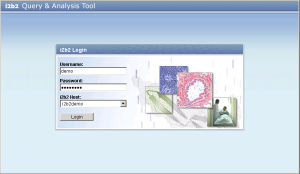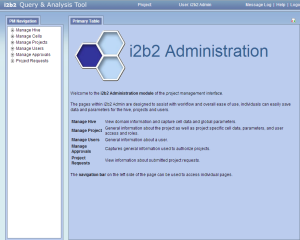The next step is to verify the Admin installed correctly by making sure you can log into it. The steps shown below outline the process of logging into the Admin for the i2b2demo domain.
For logging into Standalone i2b2 Admin (i2b2demo domain)
| indent |
|---|
|
1. Open a web browser and enter the following location: |
For logging into Admin module integrated into your i2b2webclient
| indent |
|---|
|
1. Open a web browser and enter the following location: |
| indent |
|---|
|
2. In both the above login methods, the i2b2 Login page will open. |
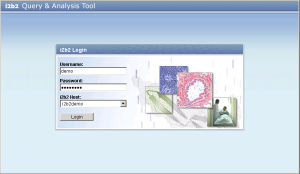
| indent |
|---|
|
3. Login with a user you know has administrative privileges. |
| Info |
|---|
|
For the i2b2demo domain the user login information is:
|
| indent |
|---|
|
4. For standalone Admin module , once logged, in on you will be presented with the i2b2 Administration Welcome page. |
| indent |
|---|
|
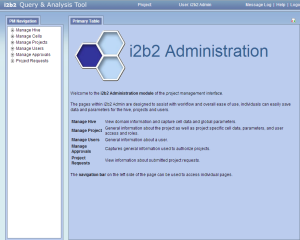
|
| indent |
|---|
|
5. For Admin module integrated into webclient, once logged in , select the 'Administrator' item from the drop down list in the Project list box |
| indent |
|---|
|
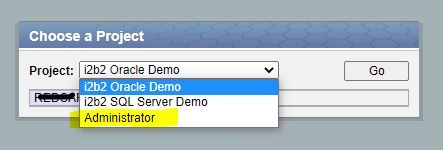
|
At this point you should not receive any errors logging into the i2b2 Admin. If you are not able to log in please see the Troubleshooting chapter.
If there are no errors logging in then you have confirmed the Admin was installed correctly.