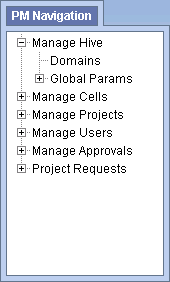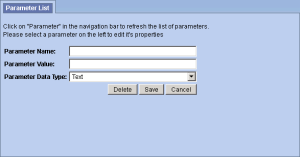Steps to Add a Hive (Global) Parameter
The following steps outline the process of adding a parameter to the hive from within the i2b2 Administration Module.
Assumption: The following steps assume you are already logged into the i2b2 Administration Module. If you do not know how to login please see the chapter titled i2b2 Administration Module Install.
| indent |
|---|
|
1. In the Navigation panel, expand Manage Hive to display the available options. |
| indent |
|---|
|
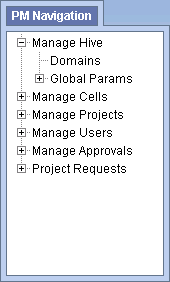
|
| indent |
|---|
|
2. Click on the Global Params option that appears in the Navigation panel. |
| indent |
|---|
|
3. The Parameters List page will display on the right side of the window pane. |
| indent |
|---|
|

|
| indent |
|---|
|
4. Click on Add New Parameter. The Enter Parameter page will display. |
| indent |
|---|
|
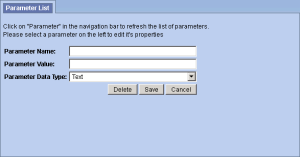
|
| indent |
|---|
|
5. Enter the name of the parameter, the value for the parameter and the data type for the parameter. |
| indent |
|---|
|
6. Click on Save to save the new parameter. |
| indent |
|---|
|
7. The Parameters List page will display with the new parameter. |
| indent |
|---|
|
8. In the Navigation panel click on Global Params to refresh the hierarchical tree and display the new parameter. |