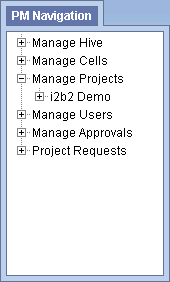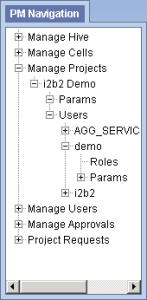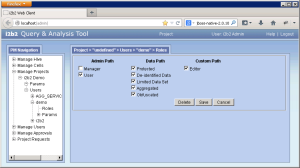Steps to edit user roles
The following steps outline the process of editing a user's project role(s) in the i2b2 Administration Module.
| indent |
|---|
|
1. In the Navigation panel, expand Manage Projects to display a list of projects. |
| indent |
|---|
|
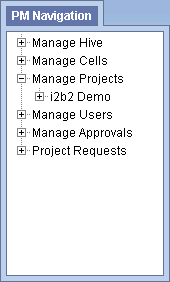
|
| indent |
|---|
|
2. Expand the name of the project that has the user whose roles you want to edit. |
| indent |
|---|
|
3. Expand the name of the user to display a list of options. |
| indent |
|---|
|
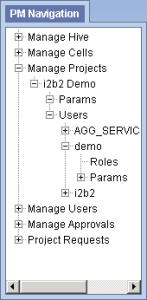
|
| indent |
|---|
|
4. Click on the Roles option that displays under the user's name. |
| indent |
|---|
|
5. The Roles Management page will display on the right side of the window pane. |
| indent |
|---|
|
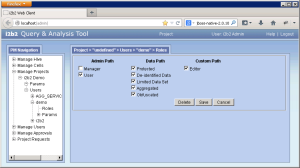
|
| indent |
|---|
|
6. Check off the highest level of access this user can have for this project. This will remove any roles above it. |
| indent |
|---|
|
7. Click on Save to save the changes. |