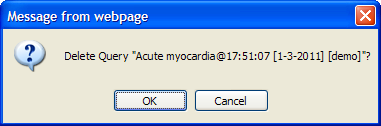The 'Previous Queries' panel has 2 tabs. 'Previous Queries' tab, which lists all queries run by the user,
and 'Find' tab, which allows the user to search for their previous queries.
...
- Enter the new name of the previous query and click on the OK button.
The previous query will now display in the view with the new name.
NOTE:
When dragging a previous query to another view the new name will appear when it is dropped. |
Delete / Remove a Previous QueryUsers can rename a previous query from the list by selecting Delete from the pop-up menu. - Using the right mouse button, click on the Previous Query to be deleted.
- A pop-up menu will open.
- Select Delete from the menu.
- A message box will open asking if you are sure you want to delete the query.
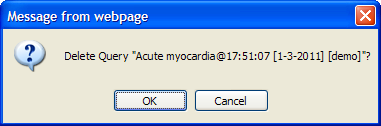
Click on the OK button to delete the query
WARNING:
Once you click on Delete, the previous query will be removed from the view and there is no way to restore it. Therefore, you need to make sure you want to remove it from the list. |
Refresh the ListUsers can refresh the list of previous queries from the list by selecting Refresh All from the pop-up menu.- Using the right mouse button, click on any of the previous queries in the list.
- A pop-up menu will open.
- Select Refresh All from the menu.
- The list of previous queries and their status will be refreshed.
...
Users can turn off the auto refresh, or select the auto refresh frequency from the combo box.
NOTE:
If the auto refresh option is turned off, users need to use the refresh button (  ) to see the updated previous queries list. ) to see the updated previous queries list. |
Using a Previous Query
...