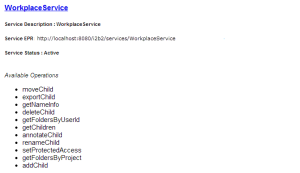Although this step of the installation is optional it is highly recommended that you do a "Sanity Check" to make sure the Workplace Cell was installed correctly before installing another cell. There are basically two things we want to do to verify the installation.
| indent |
|---|
|
1. Verify the web service is running |
| indent |
|---|
|
2. Log into the i2b2 web client and workbench to verify there are no errors with the workplace cell. |
| Info |
|---|
|
The second step of logging into the clients can only be done if you chose to install the web client and workbench after installing the i2b2 Admin Module. If you did not install them you can either skip this step or choose to install them now. |
Verify Web Services
At this point in the installation process you want to do a quick check to make sure the Web Service for the Workplace Cell is running.
Steps to verify web services
| indent |
|---|
|
1. Open your web browser and enter the following URL: |
| indent |
|---|
|
2. Verify the WorkplaceService is listed as active. |
| indent |
|---|
|
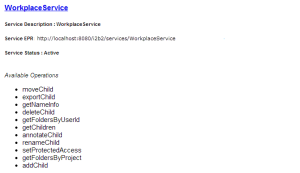
|
Log into the Web Client and Workbench
The best "sanity check" you can do is to log into the i2b2 Web Client and Workbench. If there is a problem with the Workplace cell you will see an error in the Workplace view.
| Info |
|---|
|
The communication with the PM and other cells does differ slightly when logging into the two clients, which is why we recommend you log into both the Web Client and the Workbench. |
Things to check:
- Verify no error message in the Workplace View.
- Expand and collapse folders in the Workplace View.
- Create a new folder within your user folder.
- Add a term by dragging it from the Navigate Terms or Find Terms views.
Things to keep in mind:
Assuming you have been installing the cells in the order in which they appear in this installation guide you most likely have installed all four of the main core i2b2 cells (PM, ONT, CRC & WORK). At this point you should not be encountering any errors in any of the standard i2b2 views.
References for logging in and troubleshooting
- For steps on how to log into the Web Client please see the Install i2b2 Web Client chapter.
- For steps on how to log into the Workbench please see the Install i2b2 Workbench chapter.
- If you are getting errors when logging into either client please see the Troubleshooting chapter.