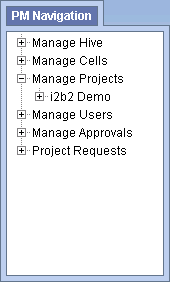Steps to Edit a Project Parameter
The following steps outline the process of editing a project parameter in the i2b2 Administration Module.
Assumption: The following steps assume you are already logged into the i2b2 Administration Module. If you do not know how to login please see the chapter titled i2b2 Administration Module Install.
| indent |
|---|
|
1. In the Navigation panel, expand Manage Projects to display a list of projects. |
| indent |
|---|
|
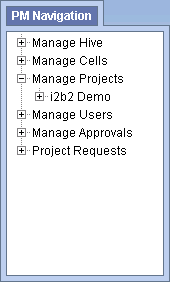
|
| indent |
|---|
|
2. Expand the name of the project that has the parameter you want to edit. |
| indent |
|---|
|
3. Expand the Params option that displays under the project's name. |
| indent |
|---|
|
4. A list of parameters entered for that project will display under its name. |
| indent |
|---|
|
5. In the Navigation panel, click on the name of the parameter you want to edit. |
| indent |
|---|
|
6. The Project Parameters page will open displaying the current information entered for the parameter. |
| indent |
|---|
|
7. Make the changes to the parameter and click on Save to save the changes. |