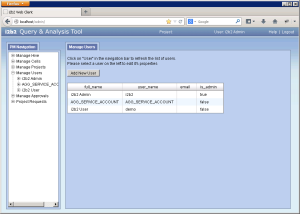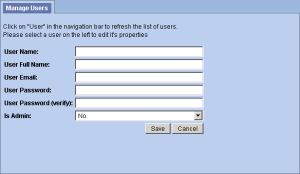Steps to Add a New User
The following steps outline the process of adding a new user in the i2b2 Administration Module.
Assumption: The following steps assume you are already logged into the i2b2 Administration Module. If you do not know how to login please see the chapter titled i2b2 Administration Module Install.
| indent |
|---|
|
1. In the Navigation panel, click on Manage Users. |
| indent |
|---|
|
2. The Manage Users page will display on the right. |
| indent |
|---|
|
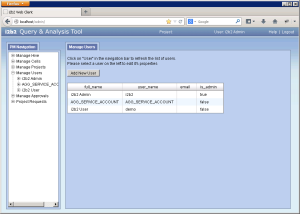
|
| indent |
|---|
|
3. In the Manage Users page click on Add New User. The page to add users will display. |
| indent |
|---|
|
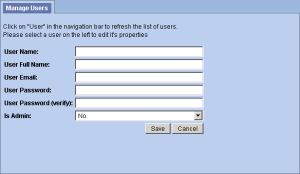
|
| indent |
|---|
|
4. Enter the information for the user you are adding. |
| Warning |
|---|
|
If Is Admin is set to Yes then the user will be able to log into i2b2 Admin Module. This means they are able to access information for ALL users, projects and cells. |
| indent |
|---|
|
5. Click on Save to save the user. |
| indent |
|---|
|
6. The user will be added to the list of users on the Manage Users page. |
| indent |
|---|
|
7. In the Navigation panel click on Manage Users to refresh the hierarchical tree and display the new user. |