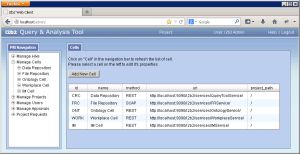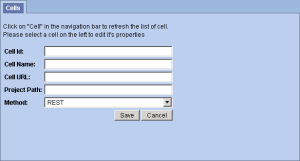Steps to Add a New Cell
The following steps outline the process of adding a new cell in the i2b2 Administration Module.
Assumption: The following steps assume you are already logged into the i2b2 Administration Module. If you do not know how to login please see the chapter titled i2b2 Administration Module Install.
| indent |
|---|
|
1. In the Navigation panel, click on Manage Cells. |
| indent |
|---|
|
2. The Manage Cells page will display on the right. |
| indent |
|---|
|
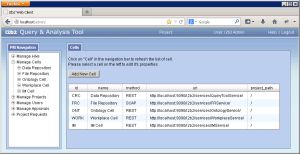
|
| indent |
|---|
|
3. In the Manage Cells page click on Add New Cell. The page to enter a new cell will display. |
| indent |
|---|
|
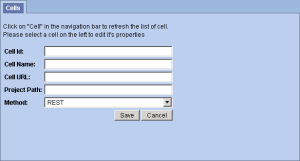
|
| indent |
|---|
|
4. Enter the information for the cell you are adding. |
| indent |
|---|
|
5. Click on Save to save the cell. |
| indent |
|---|
|
6. The cell will be added to the list of cells on the Manage Cells page. |
| indent |
|---|
|
7. In the Navigation panel click on Manage Cells to refresh the hierarchical tree and display the new cell. |