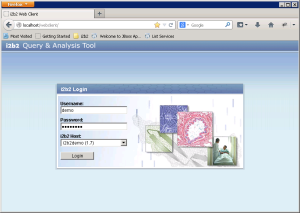The next step is to verify the Web Client installed correctly by making sure you can log into it. The steps shown below outline the process of logging into the Web Client for the i2b2demo domain.
Logging into i2b2 Web Client (i2b2demo domain)
| indent |
|---|
|
1. Open a web browser and enter the following location: |
| indent |
|---|
|
2. The i2b2 Login page will open. |
| indent |
|---|
|
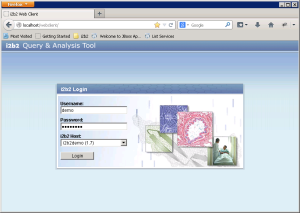
|
| indent |
|---|
|
3. Login into the Web Client. |
| Info |
|---|
|
For the i2b2demo domain the user login information is:
|
| indent |
|---|
|
4. The i2b2 Web Client will open to the main page displaying all the different views (Navigate Terms, Query Tool, etc.) |
Things to keep in mind:
Assuming you have been installing the cells in the order in which they appear in this installation guide the only cell you have installed is the PM Cell. This means when you log into the Web Client you will see valid errors in all the views. (Navigate and Find Terms, Query Tool, Previous Queries and Workplace).
At this point you should not receive any errors regarding the PM Cell. If you are not able to log into the Web Client please see the Troubleshooting chapter. If there are no errors logging in then you have confirmed the Web Client was installed correctly.