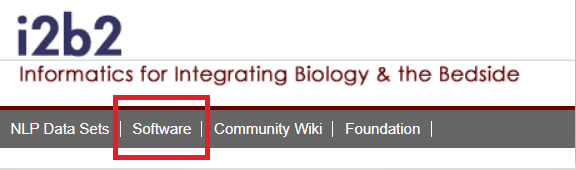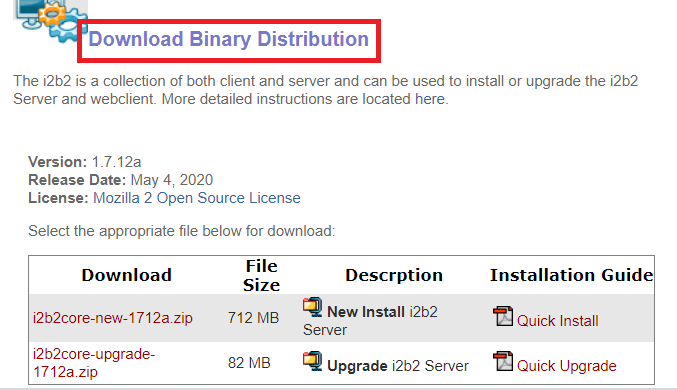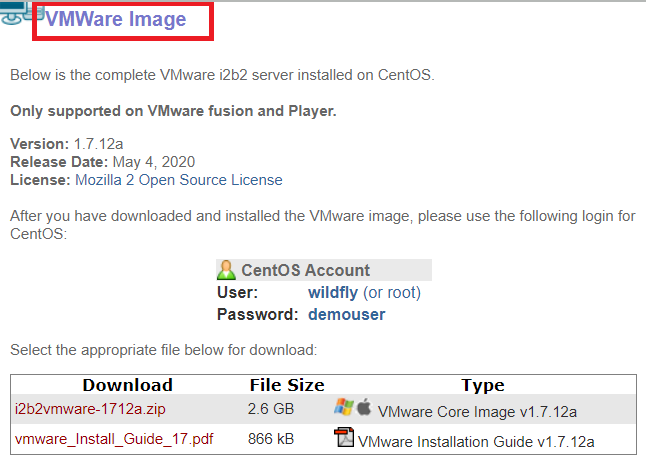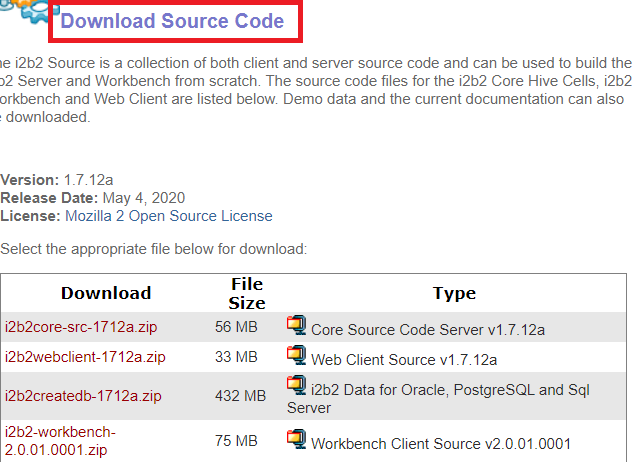Page History
...
| indent | ||
|---|---|---|
| ||
2. At the top of the page there is a navigation bar, click on Software to go to the Software page. |
| indent | ||
|---|---|---|
| ||
| indent | ||
|---|---|---|
| ||
3. The software page will load. Scroll down to the section called DownloadablesYou can download the current version distribution files under their respective sections |
| indent | ||
|---|---|---|
| ||
4. Current release Binary Distribution files can be downloaded under Download Binary Distribution section |
| indent | ||
|---|---|---|
| ||
5. Vmware image can be downloded under VMWare Image section 4. Click on the Client Software box. |
| indent | ||
|---|---|---|
| ||
5. Information about the latest version and a list of zip files available for download will appear. |
| indent | ||
|---|---|---|
| ||
Source code files can be downloaded by using the links under Download Soruced Code section |
| Info | |||||
|---|---|---|---|---|---|
| |||||
The name of the file files shown in the above image images may vary slightly depending on the version of the i2b2 software you are downloading. The file name will always start with "i2b2Workbench-win" or "i2b2Workbench-mac" and , the last part of the file name is dependent on the version of the software in the zip filefiles.
|
| indent | ||
|---|---|---|
| ||
6. Select the appropriate file to download. |
| indent | ||
|---|---|---|
| ||
7. The Download page will open. At this point, if you are not already a registered user you will need to do so. If you are a returning user you can click on the "file download" link. |
| indent | ||
|---|---|---|
| ||
| indent | ||
|---|---|---|
| ||
8. The next step is to review the i2b2 license and choose to ether accept or decline. |
| indent | ||
|---|---|---|
| ||
a. If you choose to Decline you will be brought back to the main i2b2 Software page. |
| indent | ||
|---|---|---|
| ||
b. If you agree with the license click on Accept to continue with the download. |
| indent | ||
|---|---|---|
| ||
9. The Save dialog box will open. |
| indent | ||
|---|---|---|
| ||
Macintosh: |
| indent | ||
|---|---|---|
| ||
| indent | ||
|---|---|---|
| ||
Windows: |
| indent | ||
|---|---|---|
| ||
| indent | ||
|---|---|---|
| ||
10. Click on the Save or Save File button and the zip file will be saved to your Download folder. |
| indent | ||
|---|---|---|
| ||
11. Once the file has finished downloading open your Download folder. |
| indent | ||
|---|---|---|
| ||
12. Move the zip file into a target area of your choice. |
|
| Note | ||
|---|---|---|
| ||
You need to repeat these steps to download the remaining i2b2 software listed under Source Code box. See list of required i2b2 software in the i2b2 Requirements section. At this point you do not need to extract the files as this will be done during the installationSee i2b2 Requirements section for detailed download information |