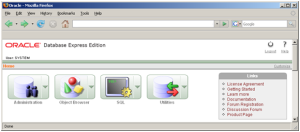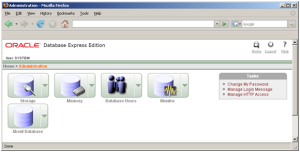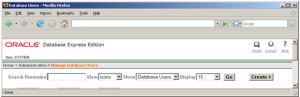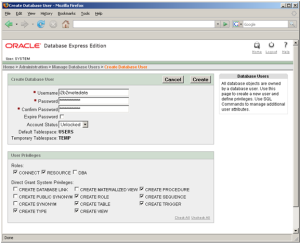Steps to Create i2b2 Database Users
The following outlines the steps to take when creating the user accounts in your Oracle database.
| indent |
|---|
|
1. Open a browser and enter: http://yourhost:yourPort/apex |
| indent |
|---|
|
2. Log in as system user. |
| indent |
|---|
|
3. Click on Administration icon to open the Administration page. |
| indent |
|---|
|
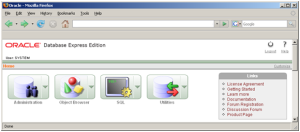
|
| indent |
|---|
|
4. Click on Database Users icon to open the Manage Database Users page. |
| indent |
|---|
|
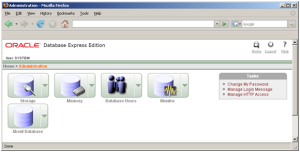
|
| indent |
|---|
|
5. Click on Create button to open the Create Database User page. |
| indent |
|---|
|
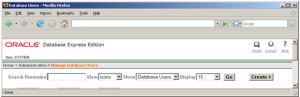
|
| indent |
|---|
|
6. In the Create Database User section enter the following user name and password: |
| indent |
|---|
|
User Name: i2b2metadata |
| Warning |
|---|
|
When setting up the new users make sure Expire Password is NOT checked off. |
| indent |
|---|
|
7. In the User Privileges section check off the following options: |
| indent |
|---|
|
CREATE PROCEDURE | CREATE ROLE | CREATE SEQUENCE | CREATE TABLE | CREATE TRIGGER | CREATE TYPE | CREATE VIEW | | |
|
| indent |
|---|
|
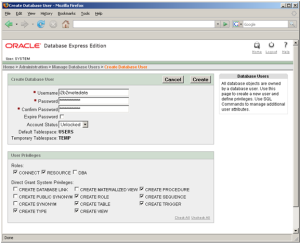
|
| indent |
|---|
|
8. Click on the Create button to save the user. |
| indent |
|---|
|
9. Repeat steps 1-8 to create to create the following additional users: |
| indent |
|---|
|
User Name | Password | Project |
|---|
i2b2demodata | demouser | Demo | i2b2hive | demouser | | i2b2imdata | demouser | Demo | i2b2pm | demouser | | i2b2workdata | demouser | Demo |
|