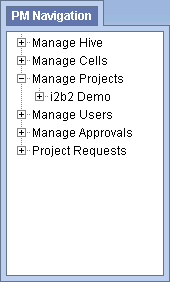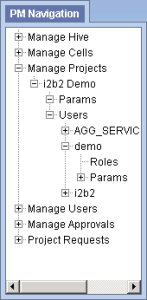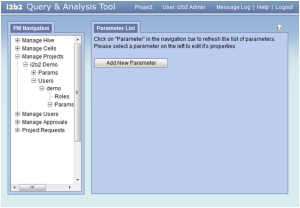Steps to Remove a Project User Parameter
The following steps outline the process of deleting a project user parameter in the i2b2 Administration Module.
Assumption: The following steps assume you are already logged into the i2b2 Administration Module. If you do not know how to login please see the chapter titled i2b2 Administration Module Install.
| indent |
|---|
|
1. In the Navigation panel, expand Manage Projects to display a list of projects. |
| indent |
|---|
|
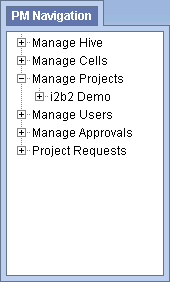
|
| indent |
|---|
|
2. Expand the name of the project that has the user whose parameter you want to delete. |
| indent |
|---|
|
3. Expand the name of the user to display a list of options. |
| indent |
|---|
|
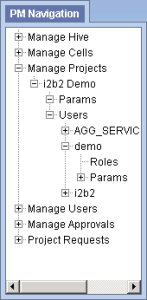
|
| indent |
|---|
|
4. Expand the Params option to display a list of the parameters. |
| indent |
|---|
|
5. Click on the name of the parameter you want to delete. |
| indent |
|---|
|
6. The Parameters Summary page will display on the right side of the window pane. |
| indent |
|---|
|
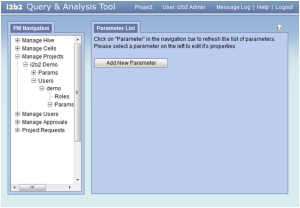
|
| indent |
|---|
|
7. Click on Delete to remove the parameter. |
| indent |
|---|
|
8. In the Navigation panel click on Params to refresh the hierarchical tree and display the verify the parameter has been removed. |