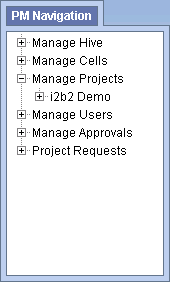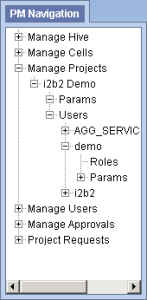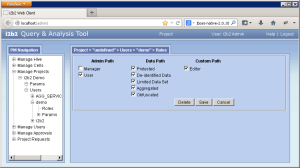Steps to remove a user from a project
The following steps outline the process of removing a user's access to a project in the i2b2 Administration Module.
| indent |
|---|
|
1. In the Navigation panel, expand Manage Projects to display a list of projects. |
| indent |
|---|
|
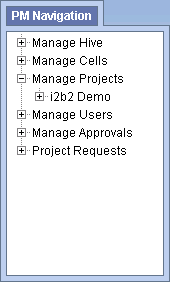
|
| indent |
|---|
|
2. Expand the name of the project that has the user you want to remove. |
| indent |
|---|
|
3. Expand the name of the user to display a list of options. |
| indent |
|---|
|
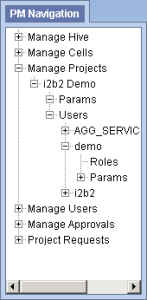
|
| indent |
|---|
|
4. Click on the Roles option that displays under the user's name. |
| indent |
|---|
|
5. The Roles Management page will display on the right side of the window pane. |
| indent |
|---|
|
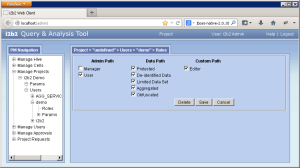
|
| indent |
|---|
|
6. Click on Delete to remove the user from the project. |
| indent |
|---|
|
7. In the Navigation panel click on Users to refresh the hierarchical tree and verify the user no longer appears in the list. |