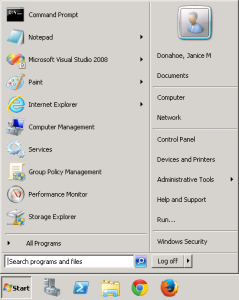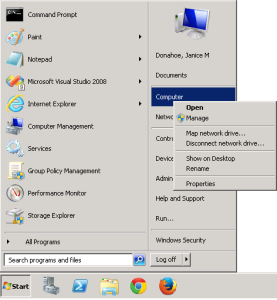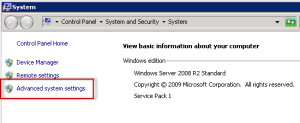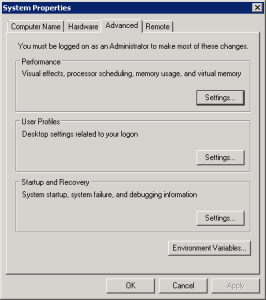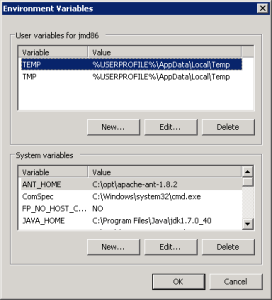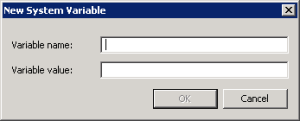Setting System Variables on a Windows Machine
The following steps will walk you through adding System Environment Variables to a machine running Windows.
| indent |
|---|
|
1. Click on Start button located on your windows taskbar. The start menu will open. |
| indent |
|---|
|
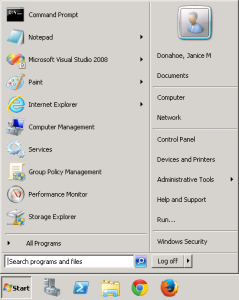
|
| indent |
|---|
|
2. Right click on My Computer to display a popup menu. |
| indent |
|---|
|
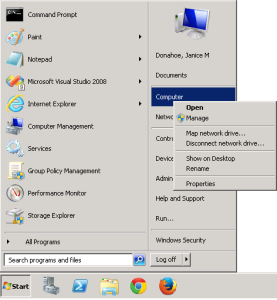
|
| indent |
|---|
|
3. Select Properties. The Systems window will open displaying basic information about your computer. |
| indent |
|---|
|
4. Click on the Advanced System Settings link located on the left hand side of the window. |
| indent |
|---|
|
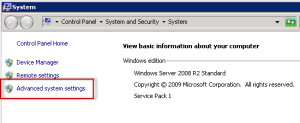
|
| indent |
|---|
|
5. The Systems Properties window will open to the Advanced tab |
| indent |
|---|
|
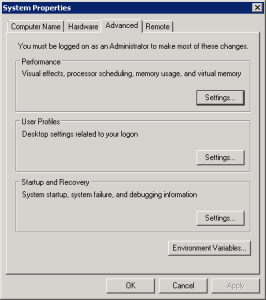
|
| indent |
|---|
|
6. Click on the Environment Variables button to open the Environment Variables window. |
| indent |
|---|
|
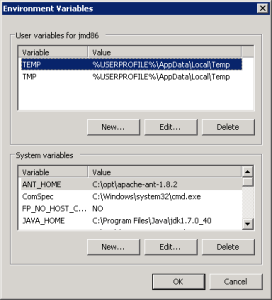
|
| indent |
|---|
|
7. Click on the New button to open the New System Variable window. |
| indent |
|---|
|
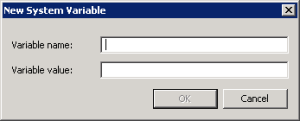
|
| indent |
|---|
|
8. Enter the following for your JAVA_HOME variable |
| indent |
|---|
|
Variable Name: JAVA_HOME |
| indent |
|---|
|
Variable value: C:\Program Files\Java\jdk1.7.0_40 |
| Warning |
|---|
|
- The variable value shown above is an example. When adding the JAVA_HOME variable in your environment you need to enter the path for your Java JDK directory.
- It is extremely important the path is to the JDK location and not to the Java root directory.
- The same holds true when you add the JBOSS_HOME and ANT_HOME variables in the next steps. The JBOSS_HOME variable needs to have the path for your JBoss directory and the ANT_HOME variable should have the path for your Ant directory.
|
| indent |
|---|
|
9. Click on the OK button to save the new entry and return to the Environment Variables window. |
| indent |
|---|
|
10. Click on the New button to add your JBOSS_HOME variable. |
| indent |
|---|
|
Variable Name: JBOSS_HOME |
| indent |
|---|
|
Variable value: C:\opt\jboss-as-7.1.1.Final |
| indent |
|---|
|
11. Click on the OK button to save the new entry and return to the Environment Variables window. |
| indent |
|---|
|
12. Click on the New button to add your ANT_HOME variable. |
| indent |
|---|
|
Variable Name: ANT_HOME |
| indent |
|---|
|
Variable value: C:\opt\apache-ant-1.8.2 |
| indent |
|---|
|
13. Click on the OK button to save the new entry and return to the Environment Variables window. |
| indent |
|---|
|
14. All of the variables you just entered should appear in the list of System Variables. |
| indent |
|---|
|
15. Close the Environment Variables window, the System Properties window, and the Systems window. |