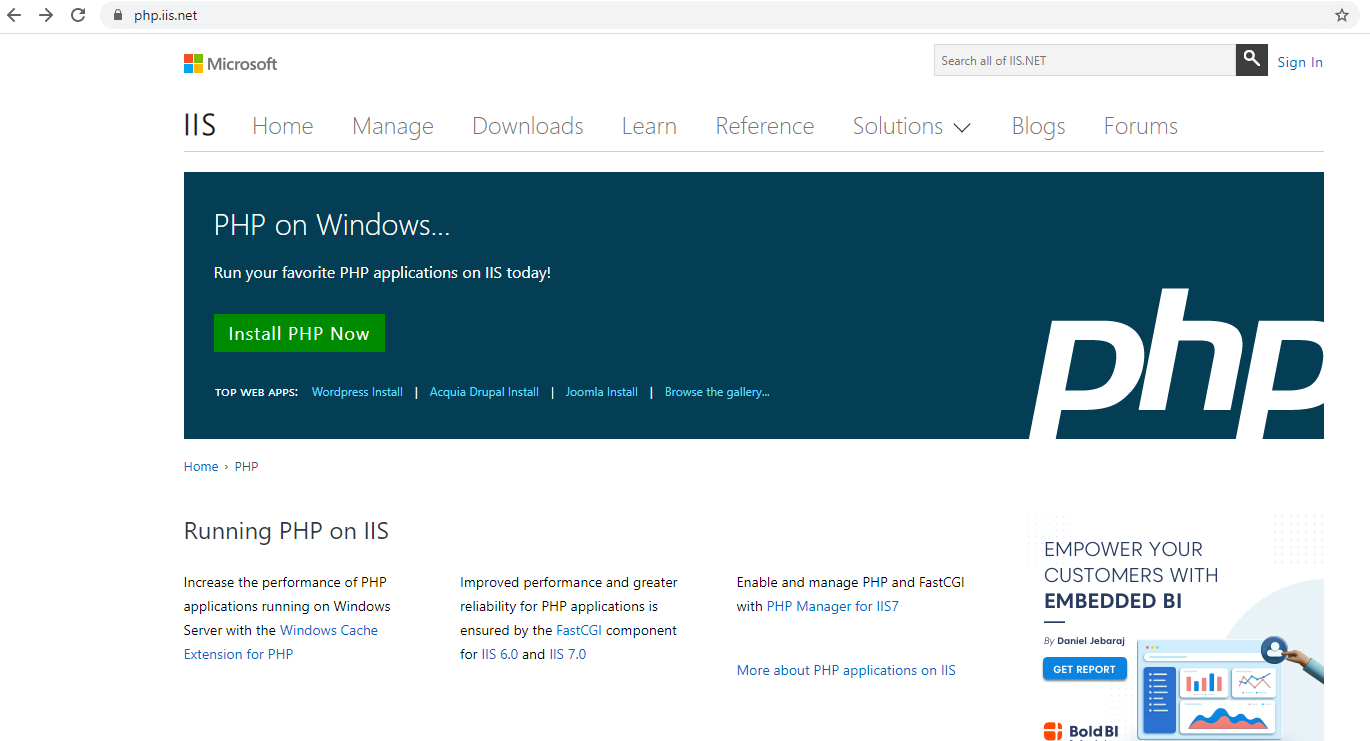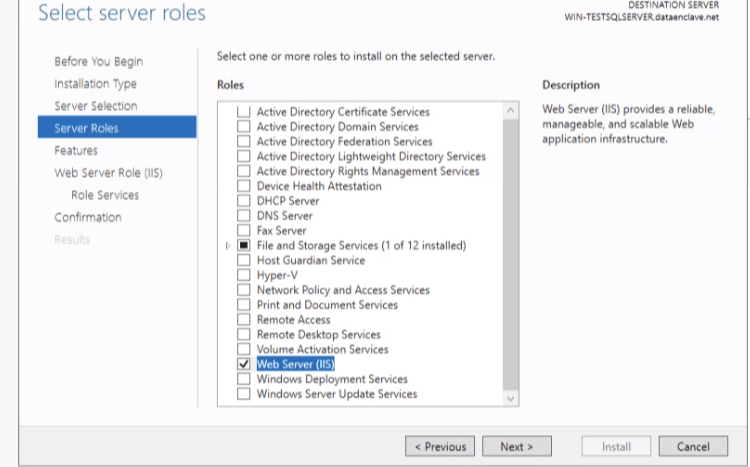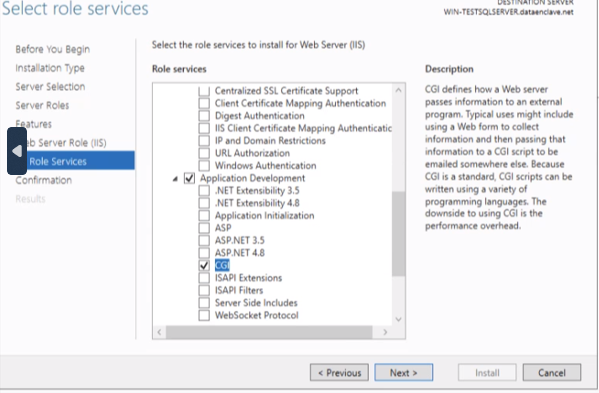Page History
...
| indent | ||
|---|---|---|
| ||
1. Go to Microsoft's PHP install section https://learn.microsoft.com/en-us/iis/application-frameworks/install-and-configure-php-on-iis/install-and-configure-php#install-php click on the download link latest non-thread-safe Zip file package. click on Windows downloads under current stable version version. Download the zip file under underVC15 & VS16 Non Thread Safe section. |
| Info |
|---|
Make sure to select the link for non-thread-safe zip file for the install. |
| indent | ||
|---|---|---|
| ||
| indent | ||
| ||
2. Click on the Install PHP NOW button to download the installer. | ||
Download the zip file underVC15 & VS16 Non Thread Safe section. Once the download has finished go to the location in which you downloaded the file. and start the installation process |
| Info | ||
|---|---|---|
The VC15 and VS16 builds require to have the Visual C++ Redistributable for Visual Studio 2015-2019 x64 or x86 installed. Make sure you have the install. | ||
| Info | ||
| ||
You can install appropriate version of PHP for your environment from https://www.php.net/ . Currently supported version is 5.3 and higher |
| indent | ||
|---|---|---|
| ||
3. Once the download has finished go to the location in which you downloaded the file.Under the Select roles, check the Web Server (IIS) |
| indent | ||
|---|---|---|
| ||
4. Click on the file to start the Web Platform Installer. Under the Select role services, check the CGI selection |
| indent | ||
|---|---|---|
| ||
5. The installer will walk you through the installation of PHP.4. Once the PHP installation is complete, rename the |