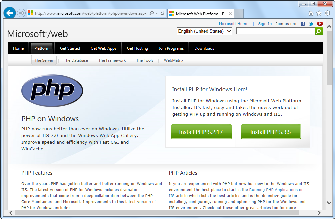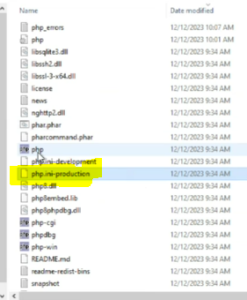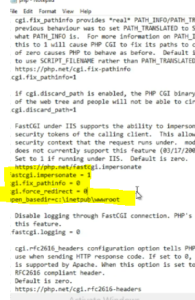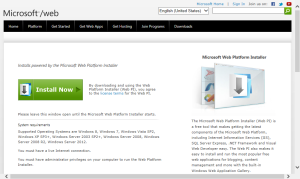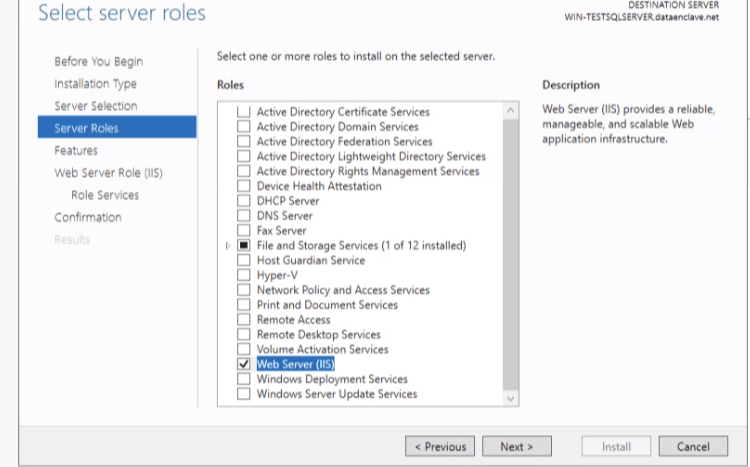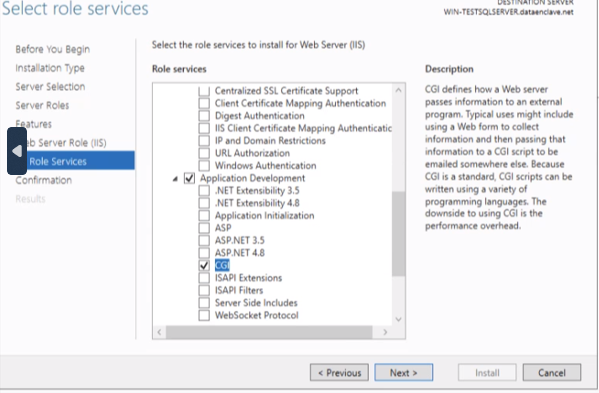Microsoft has developed a free tool called Web Platform Installer and is designed to make the installation of PHP for windows easierStarting from release 1.8.0, full PHP install is no longer supported by Microsoft's Web Platform Installer as the extensions are not included by default. For this reason, install PHP using the Zip file install. The installation steps written below will walk you through installing PHP using the Web Platform Installerare as below.
PHP Installation Steps
| Info |
|---|
Make sure to select the link for non-thread-safe zip file for the install.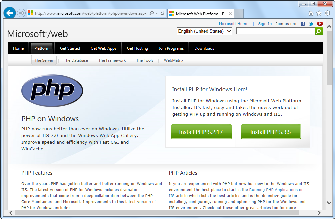 Image Removed Image Removed |
| indent |
|---|
|
2. Click on the Install PHP button for the version of PHP you wish to install. . Download the zip file underVC15 & VS16 Non Thread Safe section. Once the download has finished, extract the files to directory on your IIS server. (for example, C:\PHP) |
| Info |
|---|
The VC15 and VS16 PHP builds require that the Visual C++ Redistributable for Visual Studio 2015-2019 x64 or x86 be installed. Make sure you have the install |
| Info |
|---|
|
i2b2 only requires that PHP be installed, it does not require a specific version. You can select the appropriate version for your environment. |
| indent |
|---|
|
3. The Web Platform Installer for PHP page will display. Click on Install Now to download the executable file. |
| indent |
|---|
|
Once the PHP files are extracted, copy the php.ini-production file to php.ini
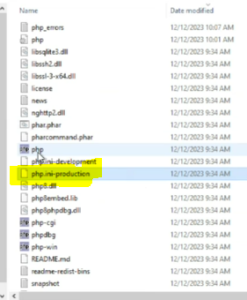 Image Added Image Added
|
| indent |
|---|
|
4. Edit the php.ini to set the parameters for fastcgi.impersonate =1 cgi.fix_pathinfo=0 cgi.force_redirect =0 open_basedir=c:\inetpub\wwroot
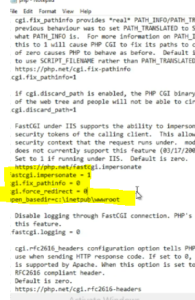 Image Added Image Added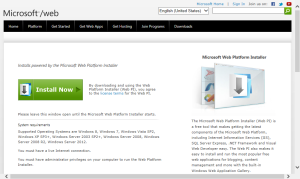 Image Removed Image Removed
4 Once the download has finished go to the location in which you downloaded the fileConfiguring IIS for PHPConfigure IIS server for PHP integration as below. 5 Click on the file to start the Web Platform Installer. Under the Select roles, check the Web Server (IIS)
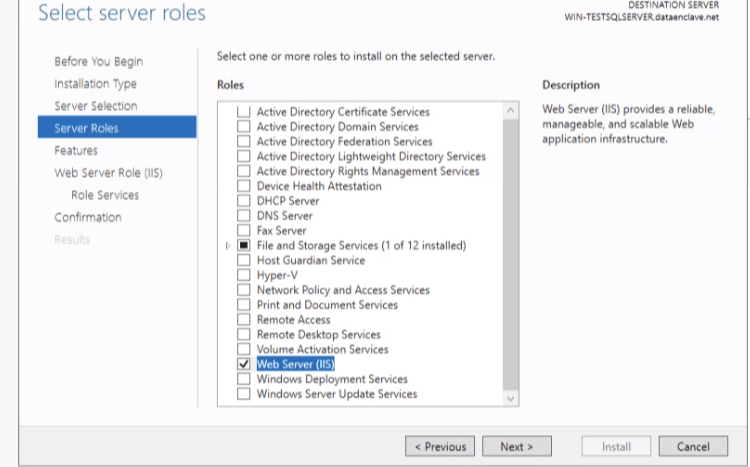 Image Added Image Added
|
6. The installer will walk you through the installation of PHP.7. Under the Select role services, check the CGI selection
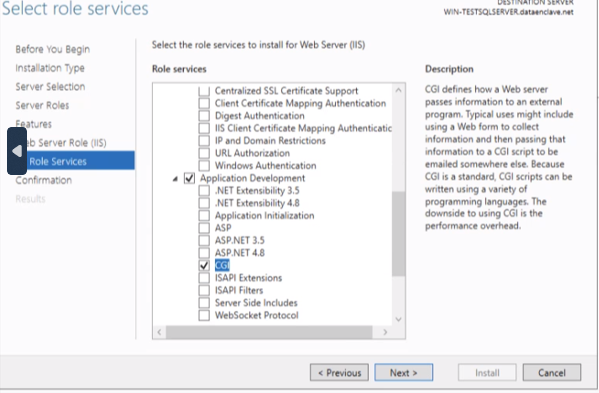 Image Added Image Added
|
|