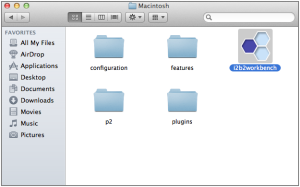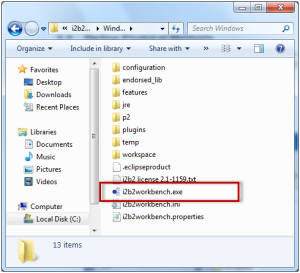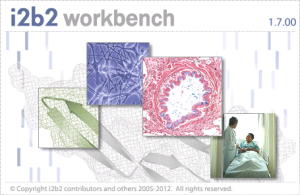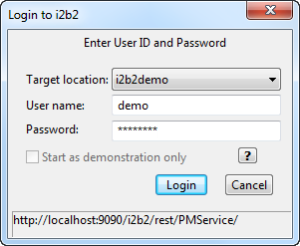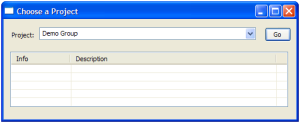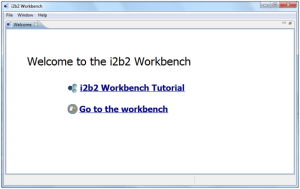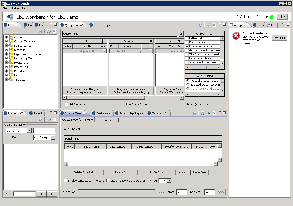The next step is to verify the i2b2 Workbench installed correctly by making sure you can log into it. The steps shown below outline the process of logging into the Workbench for the i2b2demo domain.
Logging into i2b2 Workbench (i2b2demo domain)
| indent |
|---|
|
1. Go to YOUR_I2B2_WB_DIR and open the folder called Windows. |
| indent |
|---|
|
2. Double click on the i2b2Workbench application / executable. |
| indent |
|---|
|
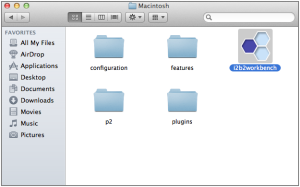
|
| indent |
|---|
|
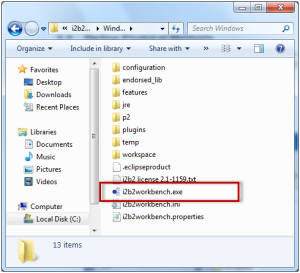
|
| indent |
|---|
|
3. The i2b2 Workbench splash screen will appear. |
| indent |
|---|
|
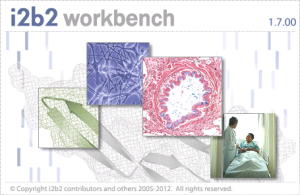
|
| indent |
|---|
|
4. The i2b2 Login dialog window will open. |
| indent |
|---|
|
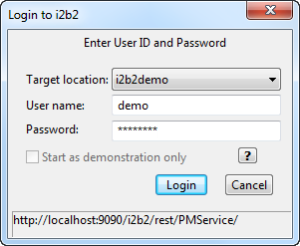
|
| indent |
|---|
|
5. Select your Target location. |
| Tip |
|---|
|
The URL at the bottom of the Login window should be the address of your PM Cell. If it isn't then you need to update the i2b2Workbench.properties file to point to the correct location. The section titled Define Hive Location explains how to edit this file. |
| indent |
|---|
|
6. Enter the user information for the domain you are logging into. |
| Info |
|---|
|
For the Target location of i2b2demo the user login information is:
|
| indent |
|---|
|
7. Click on the Login button. |
| Note |
|---|
|
If your user has access to multiple projects you will be presented with the Choose a Project dialog window and you will need to select a project before you can proceed with logging into the workbench.
| indent |
|---|
| 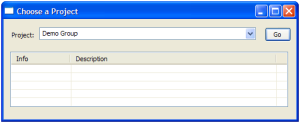
|
If you only have access to one project you will be logged directly into the workbench.
|
| indent |
|---|
|
8. The i2b2 Workbench will open to the Welcome page. |
| Info |
|---|
|
The welcome page will open the first time you login. All subsequent logins will bring you directory to the i2b2 desktop. You can access the welcome page anytime by selecting it from the Help menu on the toolbar. |
| indent |
|---|
|
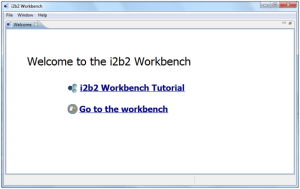
|
| indent |
|---|
|
9. Click on Go to the workbench. The desktop of the i2b2 Workbench will open. |
| indent |
|---|
|
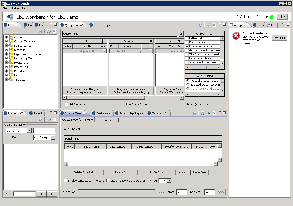
|
Things to keep in mind:
Assuming you have been installing the cells in the order in which they appear in this installation guide the only cell you have installed is the PM cell. This means you will see valid errors in all the views (Navigate and Find Terms, Query Tool, Previous Queries and Workplace).
You should not receive any errors regarding the PM Cell. If you are not able to log into the Workbench please see the Troubleshooting chapter. If there are no errors logging in then you have confirmed the Workbench was installed correctly.