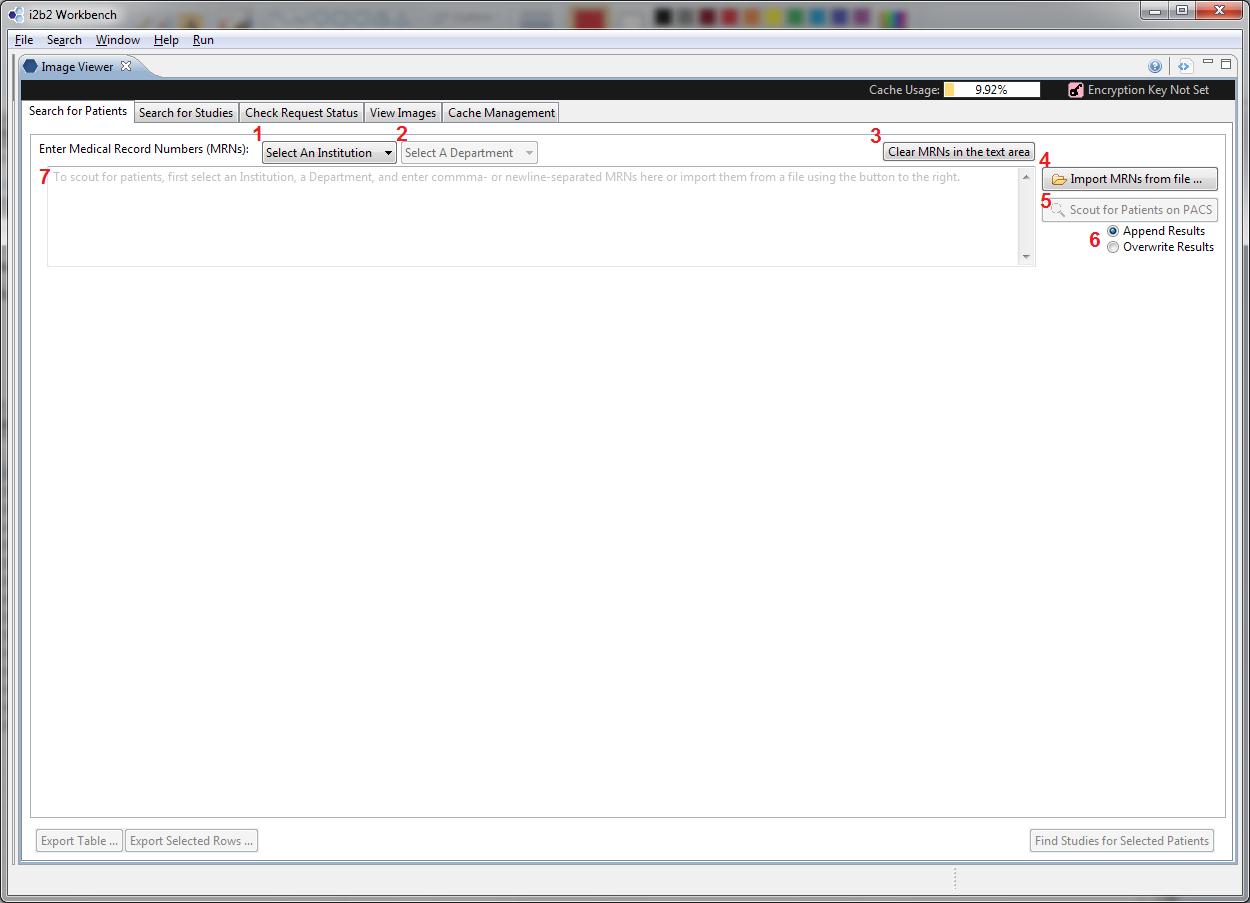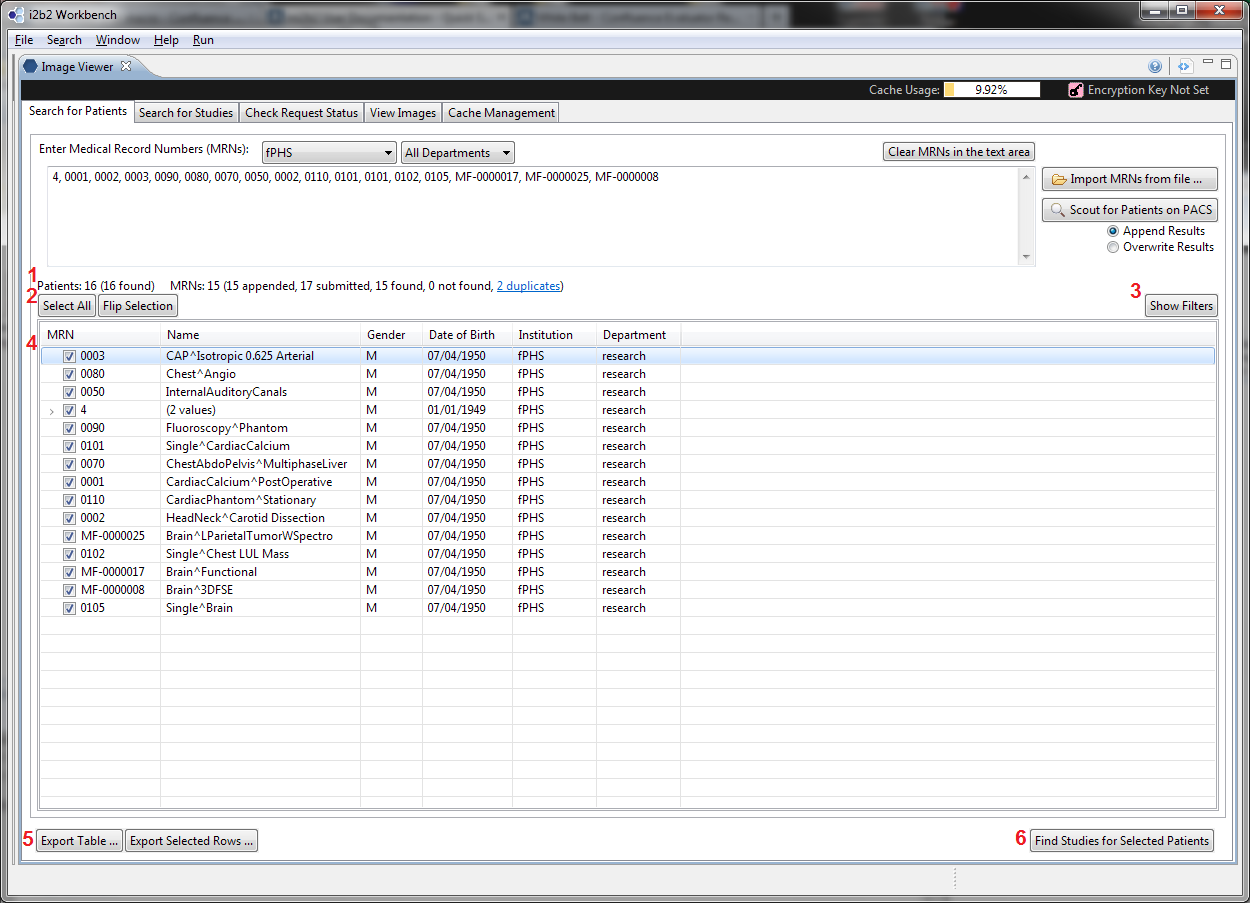Search by Medical Record Numbers (MRNs)
If you have a list of MRNs, you can search for studies of the patients with these MRNs.
Initialization
This is a screenshot of the mi2b2 client's tab 1 at the start.
- (Select an Institution) Users must first select an institution and an institution against whose PACS the search will be performed.
- (Select a Department) Once an Institution is selected, the department dropdown box becomes active. The default value is "All Departments".
- (Clear MRNs in the Text Area) Users can clear the values in the current text box by clicking on this button
- (Import MRNs from a File) Users can import MRNs stored in a text file (.txt). The MRNs must be comma- or newline- separated.
- (Scout for Patients with the MRNs in the Text Area) Click this button to execute the search. This button is only activated when there are MRNs in the text area, and an institution and a department have been appropriately selected.
- (Append or Overwrite the Result Table) Users can designate whether the results of the next "Scout for Patients" action will append to the current result table, or overwrite it.
- (MRN Text Area) This is the text area where users can enter MRNs directly.
After "Scout for Patients" is clicked, the results are returned to the user in a table. If "Append" has been selected, the results would be added to the existing table. If "Overwrite" has been selected, the results would overwrite the existing table.
- (Select an Institution) Users must first select an institution and an institution against whose PACS the search will be performed.
- (Select a Department) Once an Institution is selected, the department dropdown box becomes active. The default value is "All Departments".
- (Clear MRNs in the Text Area) Users can clear the values in the current text box by clicking on this button
- (Import MRNs from a File) Users can import MRNs stored in a text file (.txt). The MRNs must be comma- or newline- separated.
- (Scout for Patients with the MRNs in the Text Area) Click this button to execute the search. This button is only activated when there are MRNs in the text area, and an institution and a department have been appropriately selected.
- (Append or Overwrite the Result Table) Users can designate whether the results of the next "Scout for Patients" action will append to the current result table, or overwrite it.
- (MRN Text Area) This is the text area where users can enter MRNs directly.
Search by Accession Numbers (ANs)
If you have a list of ANs, you can search for studies with these ANs.